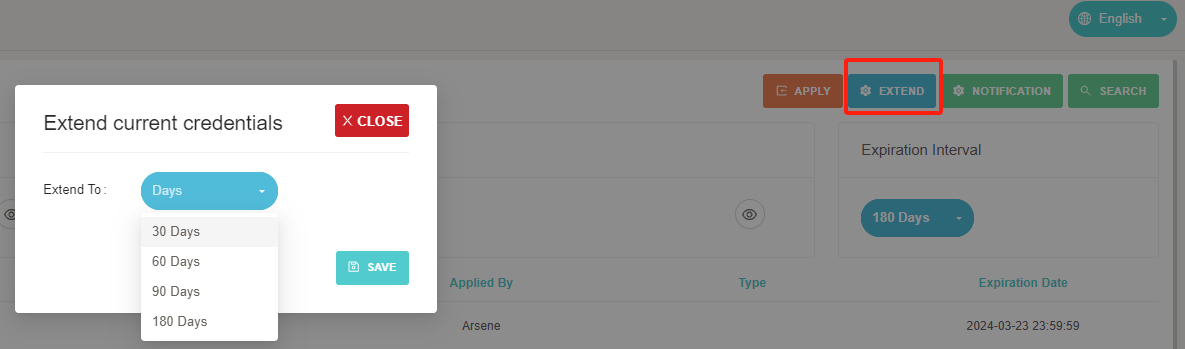SKYPAY Key Update Function Guidelines
1. Purpose
2. Operation process
(1) CC Change Key
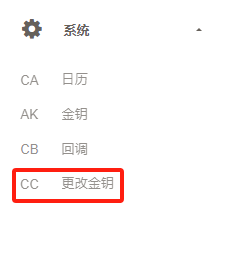
(2) Generate key
- The first step is to generate the key, which will be displayed on the page in an encrypted manner after generation
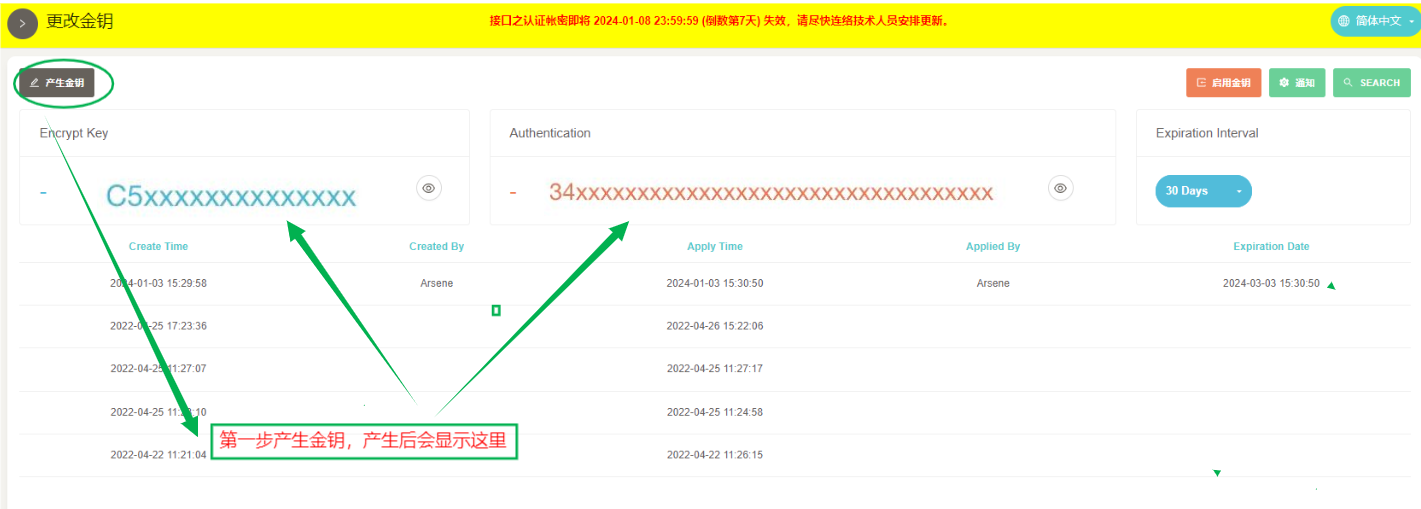
(3) View the key and record it
- The second step is to click the button to display the original text, and you need to record it yourself.
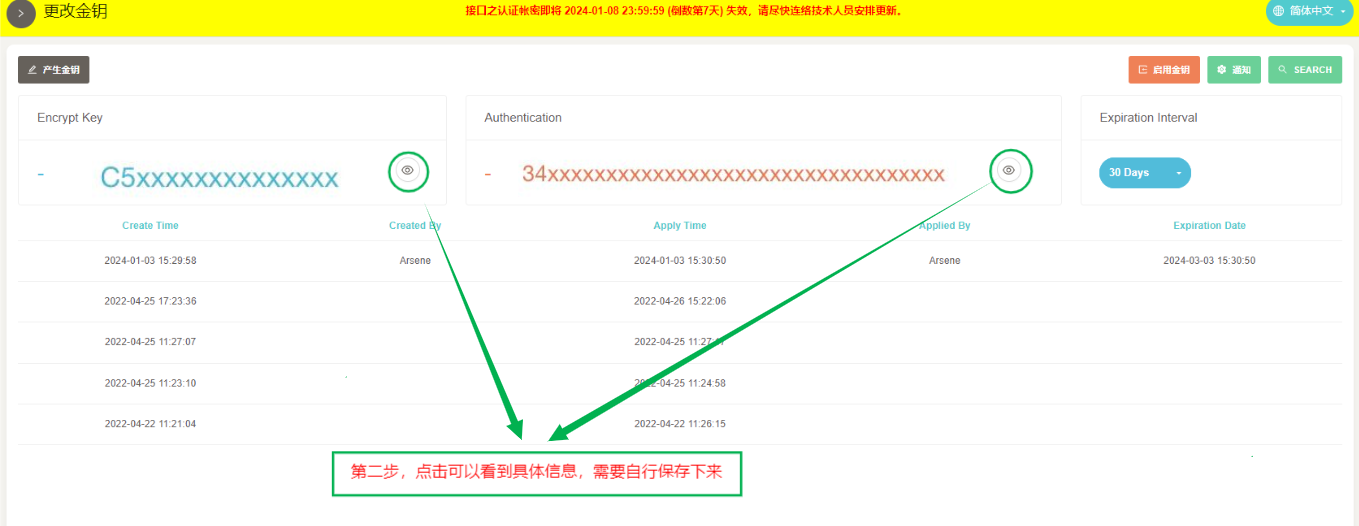
(4) Set key expiration date
- The third step is to set the key period. There are three options: 30 days, 60 days, 90 days, and 180 days,which can be selected as needed.
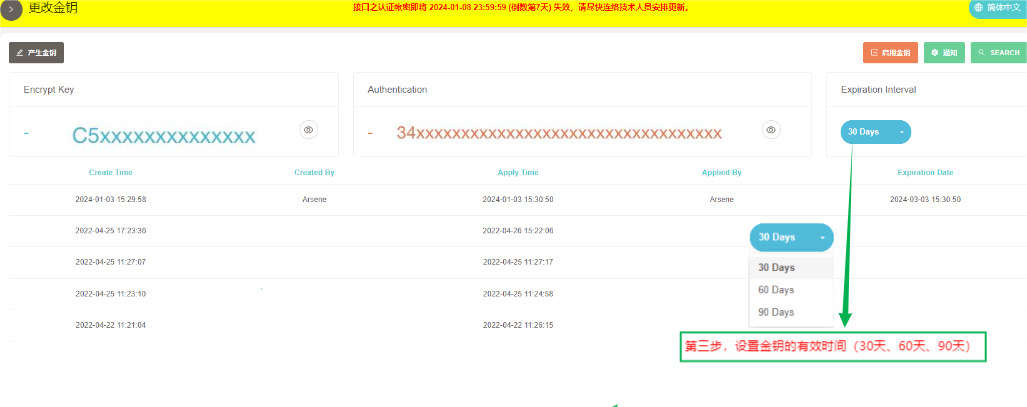
(5) Enable Key
Step 4: Enable the key. Once enabled, the key becomes effective and cannot be viewed.
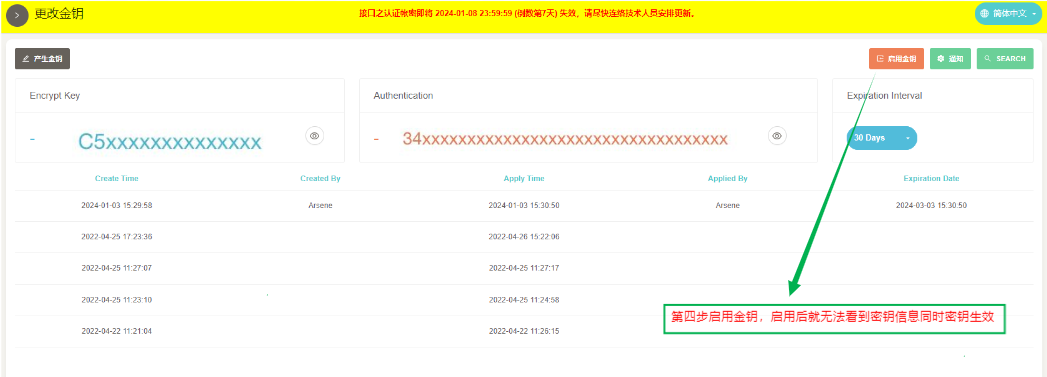
(6) Set email key expiration reminder
This operation is to enable email notification reminder. After filling in the email, the system will send an email notification seven days before the key expires. Please note
Update key information. If you do not set an email, please leave it blank. The expiration reminder will be displayed above the background.
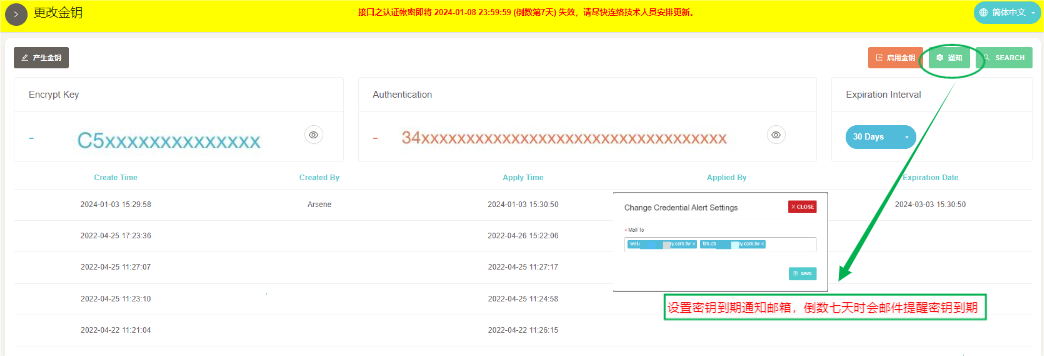
(7) Refresh Key History
This operation is to refresh the key history and update it to the latest generated key record.
(Key history record, only records relevant information such as creation and activation time, and does not record enabled keys)
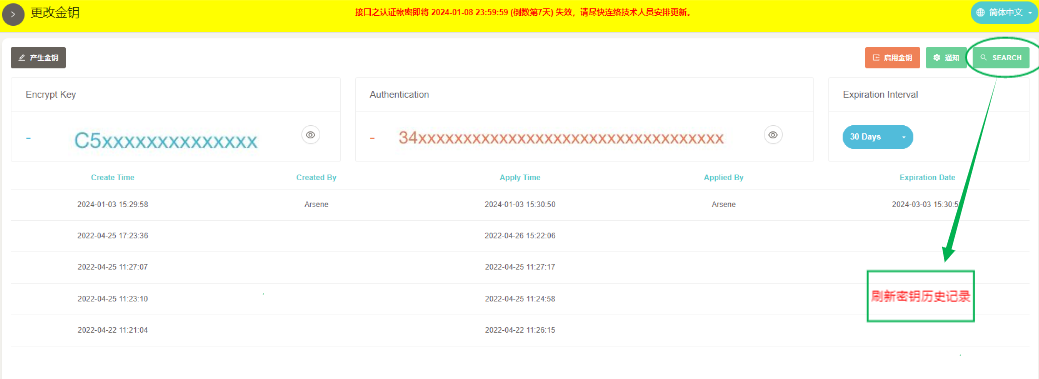
(8) Extend key expiration time
- This operation is to extend the key expiration time, there are three options, 30 days, 60 days, 90 days and 180 days, you can choose as needed.